What is Malware?
Malware is all harmful or parasitic software that can harm your computer, server, network, or phone. It goes by many names, but all of them have the same purpose. Ransomware, for example, steals your data and demands payment. It is a threat to expose some data and secrets that force the victim to pay the “ransom”. Let's get to the topic.Steps to remove malware from android Manually
Step 1:Turn off your phone if you see the typical malware invasion symptoms but cannot identify the entry point, you should first turn off your phone.
By turning off the phone, you can prevent future harm and the propagation of harmful software to other applications. It is the most secure starting point.
By turning off the phone, you can prevent future harm and the propagation of harmful software to other applications. It is the most secure starting point.
Step 2:
Turn on Safe Mode
On an Android smartphone, enabling safe mode is as simple as holding the power button for a little while.
Suppose you missed step one and chose to enter safe mode right away.
On an Android smartphone, enabling safe mode is as simple as holding the power button for a little while.
Suppose you missed step one and chose to enter safe mode right away.
Hold the power button while your phone is still on.
Select Restart; this option is available on the majority of Android phones.
Select Restart; this option is available on the majority of Android phones.
Then choose Safe mode reboot.
To turn off a device without this option, long-press the power button on your phone.
Next, press the Volume Down button for a long time as you wait for your smartphone to turn on.
On your phone, the Safe mode option will appear.
To turn off a device without this option, long-press the power button on your phone.
Next, press the Volume Down button for a long time as you wait for your smartphone to turn on.
On your phone, the Safe mode option will appear.
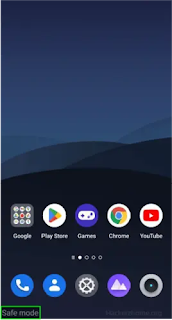
Step 3: Open Phone Administrator Settings
Some virus is quite clever and sophisticated. They manage to defend themselves when they break into your phone. They update the setup after going to the Phone Administrators settings. Therefore, no matter how hard you try, they will remain. Do these to resolve this;- Open Settings in your Android.
- Head to the System security settings. In my case, it’s inside the password & security option.
- Locate the Device Admin apps and activate, by entering the verification code.
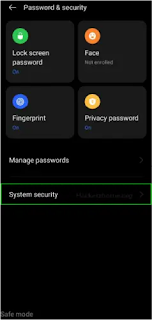

- Disable malware access, and change the configuration (We don’t have any malware installed in our device, so it shows only the google find my device).
Another method:
Locate and Remove the Suspected App
Since it deals with removing the threat, this action might be regarded as the most crucial. It’s also a simple one.
- Navigate to Settings on your Android device.
- Select App Manager to get a complete list of your installed apps.
- Recognize the malicious apps and uninstall them.
How can you spot malicious apps?
- This is how you can spot malicious apps. Open the Google Play Store on your Android smartphone.
- Then, Click on the hamburger menu and choose to manage apps.
- After that, Select Google Play Protect this will display your device’s current state and the findings of the most recent scan.
- Press the scan button to make your Android smartphone do a malware scan if you discover any malicious applications on your smartphone.
- Choose the malicious programs.
- There should be an option to uninstall or force closure.
- Select uninstall to delete the application from your phone.
- To be sure, you may also uninstall any additional shady applications.
- If the Uninstall button is missing from the choices, Disable option will be available. so tap on it.
Your Android phone should be in good health after following these procedures.
How to remove malware from android Automatically
This approach is straightforward and uncomplicated. Anti-malware software must be downloaded and installed in order to complete the task. Security programs offer a variety of features. As a result of these programs, you can find harmful software, have it removed from your device, and protect it from future attacks.- TotalAV
- Bitdefender
- Avast
- McAfee Mobile Security
- ESET Mobile Security
- Malwarebytes
- Kaspersky Mobile Antivirus
- AVG



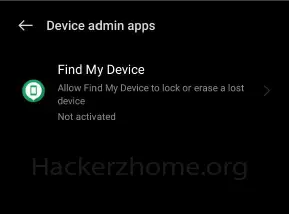




0 Comments
Thank you !